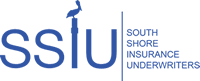Did the dog eat your password?
Got the password reset email – now what?
- Click the link in the reset email. A pop-up screen will open to allow you to change your password. Start by entering your username.
- Then, copy and paste the computer generated password from the reset email into the old password field.
- Next, create your new preferred password, and confirm it.
- Now, enter the captcha exactly as it is shown.
- Finally, click SUBMIT, which will send you to the log in page to use your newly created password.
Still having trouble, and the dog isn’t helping?
We’ve created a YouTube video to guide you through the process visually. You can always contact us if you need any additional assistance!
Not yet appointed with SSIU? Let’s fix that!
You’ll need to become appointed to login to our online portal and rater. Once the appointment process is complete, your agency users will be assigned login credentials. You can add, edit and delete users anytime. To get started, click here to apply for appointment.
All your agency’s business in one place.
SSIU’s online portal is fast and easy to use – it was created with the retail agent in mind so you can spend less time quoting, and more time selling! Click a drop down section below to learn more about the portal including how to obtain login credentials, get quotes, request applications, binding or endorsements, submit claims, and more. If you can’t find the answer here, please contact our Account Managers directly at info@ssiuw.com or 251.923.4474 anytime for assistance.
About the Rater & Agency Portal
INSTANTLY QUOTE, GENERATE APPLICATIONS & BIND COVERAGE
Use the Personal Lines Online Rater to submit risk data and receive an instant quote. Or, enter the risk data and use the Submit to Underwriter button at the top right of the quote. Our Commercial Lines Online Rater is just as quick and easy to use. Once you’ve entered all the risk data, the rater can create ACORD applications for quick signature.
- Enter and verify the risk address and the rater automatically gathers online data records to provide most of the property characteristics used in rating.
Note – HO6, Manufactured Homes and Builders Risk policies do not pull data from online resources
- MSB link available in initial quoting. View, and if necessary, make a one-time edit to the MSB then load that revised data into your quote criteria. Manufactured Homes quotes have access to a replacement cost calculator.
- Print, download and email quotes. Generate pre-filled applications which can be emailed or digitally signed using our e-sign feature.
- Bind with the click of a button. Use the e-sign feature to send the insured applications via email for digital completion, or upload signed applications directly into the portal
SUBMIT REQUESTS & TRACK YOUR AGENCY BUSINESS
- Review your agency’s policies, track policies coming up for renewal or expiring
- Access policy documents, including invoices, binder, policies and inspection reports
- Request and track endorsements including document upload feature
- Submit FNOL/claims, including document upload feature
- View agency reports
Frequently Asked Questions
Q: Some portal features aren’t functioning correctly, like the link to Edit MSB. What’s wrong?
A: The portal works best using the Google Chrome browser. Click here for a free download. Note also that you may need to regularly clear your browser’s cache file. This is the file that holds on to browsing data to speed up your browser when re-visiting sites. Click here to learn how to clear your cache and cookies in Google Chrome.
Q: Can I make updates to an MSB if I have already accessed the link?
A: The Edit MSB link allows users to make a one-time update to the MSB for the risk. The link will provide an automated single login to make changes. Once complete, the user can save the changes to the MSB, then when they close that window, are immediately re-directed back to the quote page. Click Load MSB and the updated data from the MSB will be automatically loaded into the quote page.
Q: What criteria would cause a Refer to Underwriting?
A: The following criteria will create an automatic submission to underwriting for additional review:
- Losses, Bankruptcy, Foreclosure
- TIV less than $165,000
- TIV greater than $750,000
- Effective year built less than 1995
- Protection Class of 8 or greater
- Insured detail already exists in SSIU’s system
- Distance to coast less than 1 mile
- Policy term of less than 12 months
- Other Structure coverage is more than 10% of Coverage A
- Contents coverage is more than 50% of Coverage A
- Loss of Use coverage is more than 15% of Coverage A
Q: How do I see all my agency’s past quotes?
A: Be sure to change the date settings in your search criteria. Our system defaults to the current date parameter only, so you must change the calendar dates to view past quotes.
Q: When I submit a quote that is marked for Underwriter Review, how do I tell the system to save my requested changes?
A: Be sure not to hit the Rate/Save button when you enter your changes, rather, enter the updated detail you wish the Underwriter to review. Then click Submit to Underwriter and the changes will be saved saved and sent.
Helpful "How To" Videos
We have created short “how to” videos which provide quick lessons on basic portal functions. Additionally, webinars are able to be scheduled for users who may like to have more individualized training. To request a webinar, please email us at admin@ssiuw.com to schedule.
Click here to visit our YouTube channel to view training videos.